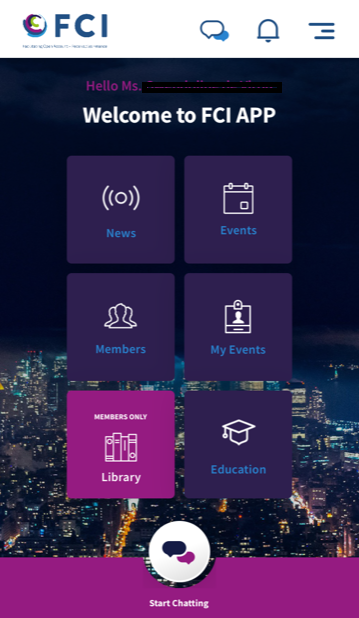
Following the launch of the new website at the end of May, FCI has updated its App using latest Technology and Marketing experts opinion. It has a fresh look and feel in line with the FCI website. The App can be used from now on and is reserved to FCI members. Participants to events will also have access to the same App.
Login
The credentials of the App are the same as for the new website.
News
This includes various kinds of information about FCI, its members and the industry.
Events
The Events tab lists the events that FCI (co-)organises. The event details, such as date, place, brochure, registration form and sponsors are clearly listed.
Members
The section includes the list of members with filter to find a member based on different criteria.
My Events
This section will include the events you are registered. It will allow you to browse information such as attendees list (with a direct link to the chat), biographies of speakers, programme, sponsors, practical information and documents (if any).
Library (new)
It contains the same documents as on the website under the library of MY FCI.
Education (updated)
This section presents FCI Academy learning opportunities including the links to register to courses.
Chat (updated)
The chat function allows you to chat with other members that are also connected on the App. In addition to one-to-one chat, there is also a group chat where you can include several persons. The creator of the group will be able to add and delete group members. FCI may open some topical group discussions between members in the App in the future.
How to get the app?
On iOS devices
- Go to the App Store
- Search for "FCI"
- Install the App for free on your device
On Android devices
- Go to the app.fci.nl on your mobile
- Connect into the App
- Install the application on your browser
The procedure depends on the browser used on your device
For Chrome, Samsung Internet or UC Browser
Click on the banner on the bottom
For Firefox
Tap 
For Opera
Tap 


